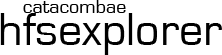
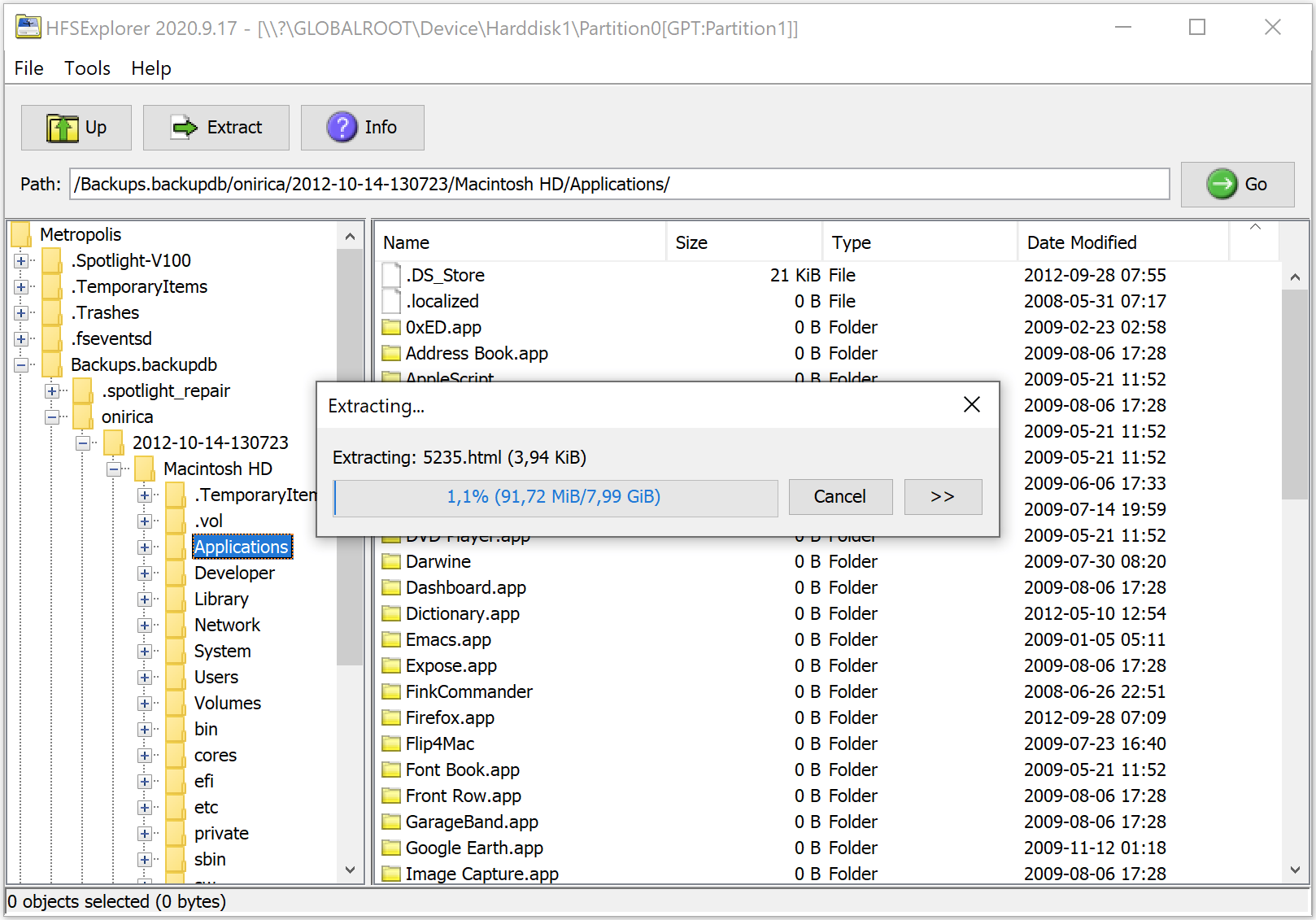 Latest version: 2021.10.9 (Oct 9, 2021) [changelog]:
Latest version: 2021.10.9 (Oct 9, 2021) [changelog]: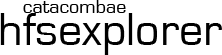
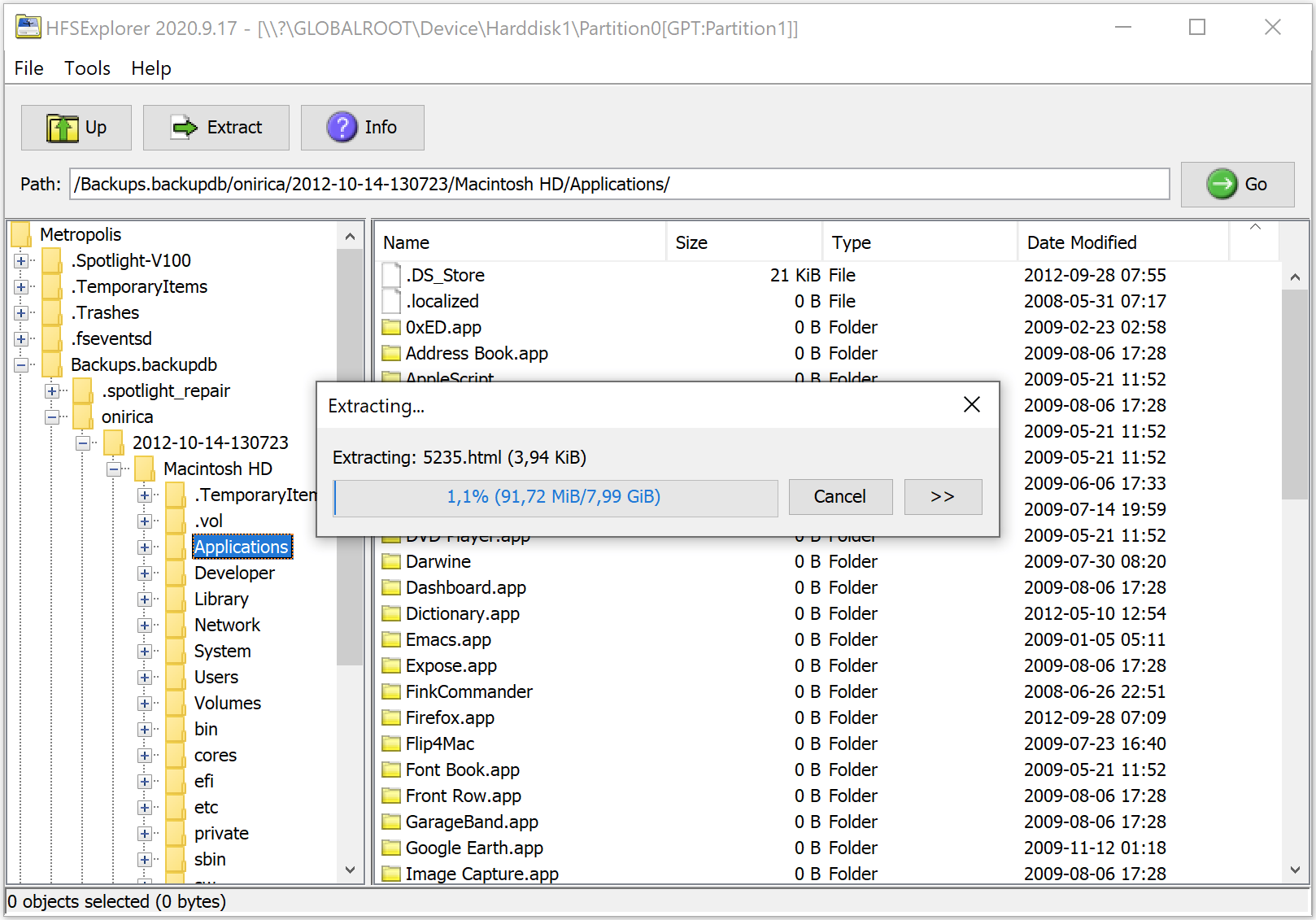 Latest version: 2021.10.9 (Oct 9, 2021) [changelog]:
Latest version: 2021.10.9 (Oct 9, 2021) [changelog]:
Requirements: A Java SE Runtime Environment (version 5.0 or greater).
For bug reports, please use github's issue tracking system.
For discussions, please use github's discussion forums.
HFSExplorer is an application that can read Mac-formatted hard disks and disk images.
It can read the file systems HFS (Mac OS Standard), HFS+ (Mac OS Extended) and HFSX (Mac OS Extended with case sensitive file names).
HFSExplorer allows you to browse your Mac volumes with a graphical file system browser, extract files (copy to hard disk), view detailed information about the volume and create disk images from the volume.
HFSExplorer can also read most .dmg / .sparsebundle disk images created on a Mac, including zlib / bzip2 compressed images and AES-128 / AES-256 encrypted images. It supports the partition schemes Master Boot Record, GUID Partition Table and Apple Partition Map natively.
You may be interested in the application if you're:
HFSExplorer is written mostly in Java 5, optionally using some Java 6 / 7 features, with some Windows-specific parts written in C in order to be able to get raw access to block devices, and to create a practical launcher application.
Linux and macOS users should in most cases not need HFSExplorer for browsing HFS+/HFSX (Mac OS Extended) file systems, since there are native file system drivers available on those systems, but it seems to work fine if you need it.
Older HFS (Mac OS Standard) filesystems are supported by Linux and older macOS versions (up to and including macOS 10.14), but users of newer versions of macOS (10.15 and later) may find HFS support useful for browsing old disks and disk images.
Linux users might also find being able to open .dmg / .sparseimage / .sparsebundle files useful.
First make sure you have Sun's Java SE Runtime Environment version 5.0 or greater (OpenJDK works fine). Second, make sure you have administrator or equivalent privileges if you're going to access physical disks.
Windows users only need to download the convenient installer (see the download links the top of the page), which will do everything for you.
The installer will place a shortcut to HFSExplorer in its start menu folder.
If you are running Windows Vista or later a User Account Control dialog will appear so that you can grant HFSExplorer the necessary privileges to access block devices.
Users of Linux, macOS, FreeBSD (and Windows users too, if they can not run an installer by any reason) can download the zip-file binary distribution (see top of page).
Extract the zip file to a directory of your choice. *nix systems can use the bin/hfsexplorer script to start the application, and Windows users can use the file bin\hfsexplorer.exe.
There is also a minimal unmaintained text mode program for HFS+ only, which is started by invoking bin\hfsx.bat (Windows) / bin/hfsx (*nix). Invoking the script file with no arguments prints usage instructions.
This is for when the HFS+ file system is located on a file inside the current file system. One example is when you want to load a .dmg or .sparsebundle disk image. Another example is when you're on a UNIX-like system and want to access a block device (the file would be something like /dev/disk0 or /dev/hda). Partition systems (Apple Partition Map, GUID Partition Table and Master Boot Record) will be autodetected if present.
Windows users will have an additional alternative:
This is because block devices in Windows are not as easily accessible as under UNIX-like systems. The user will be presented with a dialog where it can choose which partition to read.
The easiest way to find your HFS+ volume is to press the "Autodetect" button, but in case it doesn't work, you can specify the device manually. The naming scheme is as in the following examples:
Hard disks are enumerated from 0 upwards. Partitions, on the other hand, are enumerated from 1 and upwards, with Partition0 representing the whole drive. Keep that in mind when looking for your Mac partition.
If there's nothing in the list, take a look in your system using WinObj from Sysinternals to see if you can find what you are looking for.
The program is released under the GPL version 3. It operates in read-only mode so it is virtually impossible for it to cause any harm. I'm always in need of feedback, so please email me if you have any suggestion on how to improve the application.
As usual with software like this: It is provided for free with no warranties.
Please report any bugs that you encounter to: